Setting up for SBR
See SBR Settings under SBR menu item
- A Registered Tax Agent - if you are a Registered Tax Agent for the Payer (for example you lodge income tax returns on the Payers behalf), you will need to setup the SBR Settings and install M2M Credentials as outlined below.
As STP Creator is not a Hosted Online Service, you do not need to:
- contact the ATO,
- install M2M Credentials for the client,
- provide the ATO a Software ID.
Fill out the screen as per below - note that the Keystore Identity ABN must match the Registered Tax Agent's ABN on this screen (as highlighted below)

Sender Type
Select the 'capacity' in which you are acting - in this example a Registered Tax Agent.
Keystore
M2M Credentials need to be installed on this computer for the Registered Tax Agent's ABN (unless you have already done this on this computer). For how to install M2M Credentials see Keystore and M2M Credentials
Once installed, click Browse1 to navigate to where the Keystore file (saved as per the above link) can be located. Once a Keystore is selected, choose a Keystore Identity from the drop down list. If Sender Type is Registered Tax Agent, this Identity but be the Registered Tax Agent's ABN.
Enter the Keystore password of tick 'Enter on screen instead' to be prompted for the password whenever it is required.
Next click 'Keystore, Identity and Password Check' - STP Creator will check the settings and ensure the credentials are valid.
If all checks out you will see this message:

Otherwise you will see this message:
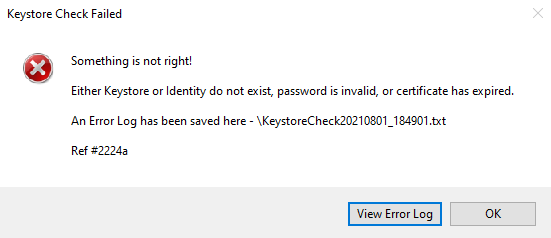
Click View Error Log for more details. The password may be wrong or the certificate may have expired - these expire every 2 years and need to be renewed.
Help for this screen
Click here to access this online Help page directly from STP Creator.
Cancel
Click here to close this screen without saving any changes.
Save
Click here to save changes and close this screen.