Permanent Data Set - MYOB® Users
Main screen for anything to do with the Permanent Data Set file. The use of STP Creator revolves around this file. The Data Set file stores all the relevant setting, including the linked MYOB® company file, Payroll Category Mappings, and Payee data.

Messages
Unable to locate licence file
When you open an existing Data Set file, you may see the following message:

Each Data Set file has a Licence Location stored in it - shown beside the Browse 2 button above. STP Creator could not find the Licence file in the specified location. This can happen when you copy the Data Set file to a new computer or if the Licence file has been moved.
STP Creator will revert to Demo mode without a Licence.
Solution:
Click Browse 2 and select the Licence file, where-ever it is saved. STP Creator will then change back to Registered or Trial mode, depending on the Licence.
Trial licence has expired
When you open an existing Data Set file, you may see the following message:
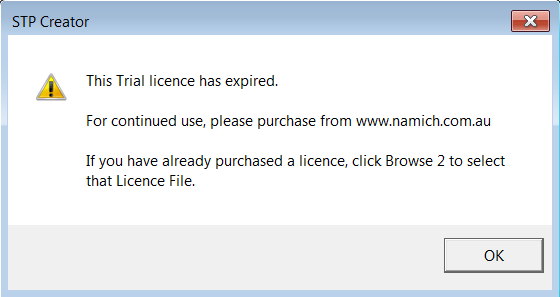
STP Creator will revert to Demo mode without a Licence.
Solution:
Purchase a licence from Namich. If you have already purchased a licence, click Browse 2 and select the new Licence file, where-ever it is saved. STP Creator will then change back to Registered mode. You will also need to click the Payer button and update the ABN and ABN code that came with the new licence.
Payer ABN code does not match
When you open an existing Data Set file, you may see the following message:
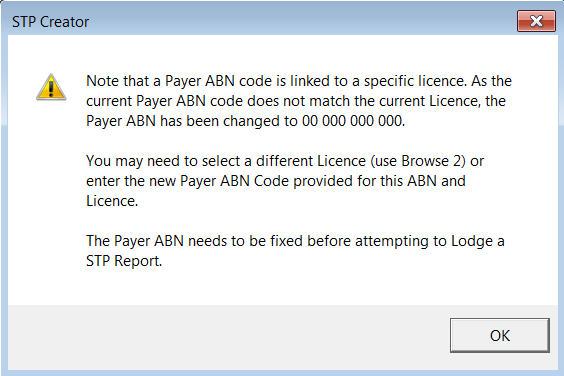
Each Data Set file has a Licence Location stored in it - shown beside the Browse 2 button above. The Payer ABN code for each licence file is different. When opening a Data Set file, STP Creator checks to ensure the Payer ABN code matches the Licence file. If not you will see this message. This can happen when you upgrade from a trial licence to a full licence, or from a Licence20 to Licence50.
Solution:
Click the Payer button and update the ABN and ABN code that came with the new licence.
Error Message:
The max file size for a Permanent Data Set file is 1 GB. You have reached 90% capacity, and should soon start a new Permanent Data Set file.
Solution:
You can reduce the DataSet file size by removing the Audit Log (must be Owner to do this). You may want to use SaveAs & Close from the Permanent Data Set screen to save a backup copy. Bear in mind that the SaveAs gives this Data Set file a new file name. You may want to re-open the original one if wanting this one as the backup.
Otherwise start a new Data Set file by clicking 'Create New Data Set'.