Provider List - Edit an existing Provider Screen
This screen starts pre-filled with all the current details of the selected Provider. Edit any fields as necessary and press the Save button to update this Provider's details in the Provider List.
Most of the fields on this screen are self explanatory. ATO documentation for Providers should be consulted for specific information.
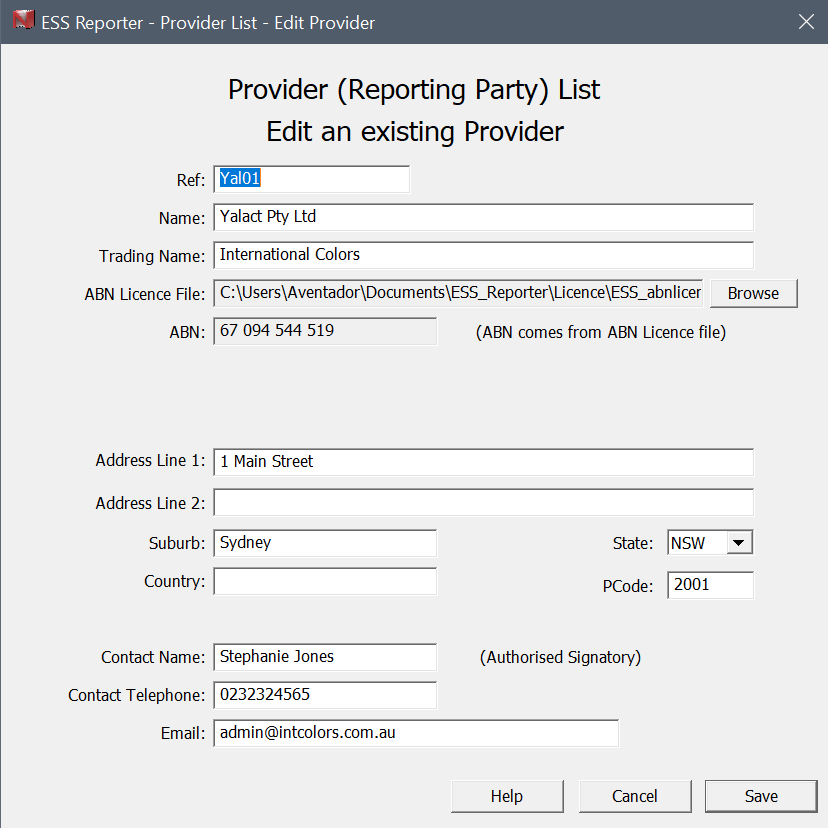
Note: Most fields have tool-tips. Hover your mouse over a field to display the tool tip.
 Warning Indicator - this fields technically is acceptable but may be incorrect.
Warning Indicator - this fields technically is acceptable but may be incorrect.
 Error Indicator - this fields fails edit checking and must be corrected.
Error Indicator - this fields fails edit checking and must be corrected.
Ref
Use this field to enter a reference for this Provider (such as a nickname) to help you readily identify the Provider in the Provider List. This field is optional and not included in the file sent to the ATO.
Business Name
The Provider's legal name as it appears on the ABN Register and on activity statements. Valid characters are A-Z 0-9 ( ) <> space & / apostrophe “” hyphen # @. Mr, Mrs etc should not be included.
(max 200 characters)
Trading Name
The Provider's full trading name. For example, if ABC Holdings Pty Ltd is the Provider's registered name and the Provider trades as Australian Investments, the Legal Name field would contain ABC Holdings Pty Ltd and the Trading Name field would contain Australian Investments. If the Provider does not have a trading name then this field can be left blank. Valid characters are A-Z 0-9 ( ) <> space & / apostrophe “” hyphen # @.
(max 200 characters)
ABN
Provider ABN must be a valid 11 digit ABN, entered in this format (XX XXX XXX XXX). This will appear in the electronic lodgment file as well as on all electronic TFN Declarations. For overseas Providers without an ABN, use 00 000 000 000.
ABN Licence File
If you have purchased a licence, click Browse to select the Licence File. The licence file is usually called ESS_abnlicence.lic. The licence file contains the ABN and an expiry date. Without a licence file, the software will run in Demo mode.
When you select a valid licence file, you will see a popup message similar to the one below. Check the ABN is correct and of so, click 'Use this ABN'.

Postal Address
Postal Address Line 1 and Address Line 2
Lines 1 and 2 must only contain the Provider's postal address (excluding suburb, town or locality, state, postcode and country). It is not necessary to use both lines. The second line can be left blank. Valid Characters are A-Z 0-9 ( ) space & / apostrophe “” hyphen #.
(max 38 characters per line)
Suburb/City
Enter the suburb, town or locality for the postal address of the Provider. Valid Characters are A-Z 0-9 ( ) space & / apostrophe “” hyphen #.
(max 27 characters)
State
Select a state or territory for the postal address of the Provider from the drop down list. Must be ACT, NSW, NT, QLD, SA, TAS, VIC, WA or for overseas addresses use OTH.
PCode
Enter the postcode for the postal address of the Provider as a 4 digit number (for 800 use 0800). This field accepts numeric characters only. If you have an overseas address, then this field must be set to 9999.
Country
Enter the country for the postal address of the Provider. This field can be left blank if the country is Australia. If the Provider postcode is 9999 then a country other than Australia must be entered. Valid Characters are A-Z 0-9 ( ) space & / apostrophe “” hyphen #.
(max 20 characters)
Contact Information
Contact Name
Enter the name of an individual who can be contacted if the ATO needs to discuss matters relating to the information provided in the ESS Annual Report. This field accepts alpha numeric characters only.
(max 38 characters)
Contact Telephone
Enter the telephone number for the nominated contact person. This field must have 10 digits. This can be either the area code followed by the telephone number for example 0212345678, or mobile phone number for example 0466123456. Do not included dashes or brackets.
Enter the email address of the Provider.
(max 76 characters)
Help
This button opens the on-line Help using your default browser.
Cancel
Pressing here will close this screen without saving any information. This will bring you back to the Provider List screen.
Save
Pressing here will save all the Provider details into the Provider List and bring you back to the Provider List screen. Various edit checks must be passed before the details can be saved. You will be prompted to correct any invalid information.